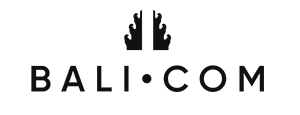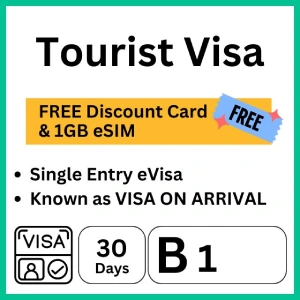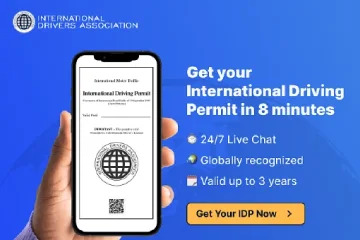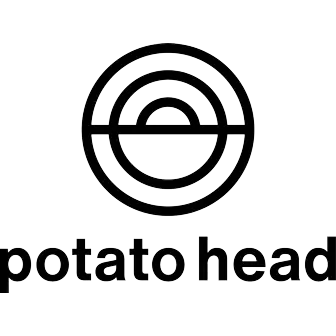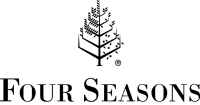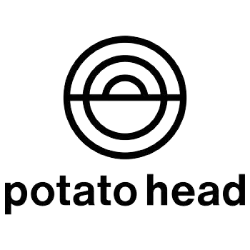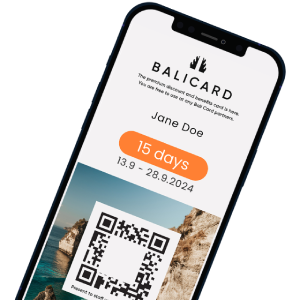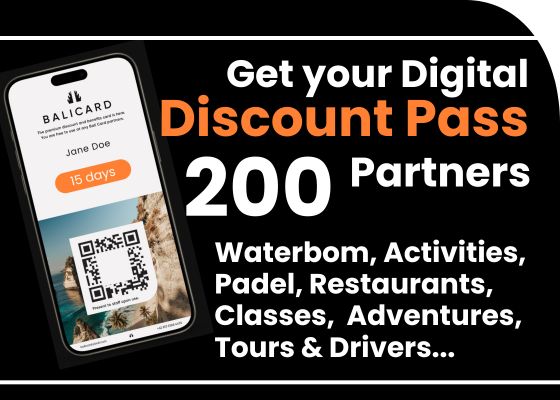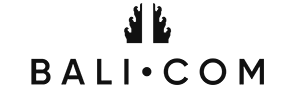Things to Do in Bali
Остерегайтесь мошеннических сайтов, предлагающих регистрацию для уплаты туристического налога. Они не представляют правительство Бали. Используйте ТОЛЬКО официальный портал LoveBali, ссылка на который указана в нашем FAQ ниже
Туристический налог на Бали / Сбор для туристов на Бали
Туристический налог для международных посетителей на Бали взимается провинциальным правительством Бали. Это все, что вам нужно знать, чтобы подготовиться к поездке на Бали. Убедитесь, что вы используете только ссылки, которые приведут вас на официальный сайт правительства Бали.
Планируете поездку на Бали?
В разделе FAQ ниже мы ответим на ваши вопросы о туристическом налоге.
Также важно для планирования вашего путешествия:
Не забудьте ознакомиться с обновленными визовыми правилами и общими правилами путешествий, чтобы обеспечить гладкое прибытие на Бали.
Хотите арендовать скутер?
Международные водительские права обязательны (покупка онлайн)
Другие необходимые вещи
Получите свою SIM-карту и интернет-соединение
Забронируйте отель / виллу
Правила уплаты туристического налога на Бали и как его оплатить
FAQ - Что нужно знать о туристическом налоге (сборе)
Туристический налог должны платить МЕЖДУНАРОДНЫЕ путешественники, прибывающие на Бали
Налог применяется к ИНОСТРАНЦАМ, прибывающим на Бали.
Для прибывающих на Бали из-за пределов Индонезии, а также если вы прибываете из другой провинции на Бали.
Туристический налог на Бали составляет 150 000 IDR на человека (около 10 USD и 15 AUD), независимо от возраста путешественника.
Похоже, что для онлайн-оплаты также взимается дополнительная плата в размере 4 500 Rp.
Скорее всего, вас не будут проверять (пока). Причина в том, что сотрудники иммиграционной службы и аэропорта не обязаны проверять, заплатили ли вы. И правительство Бали еще не установило контрольные пункты для проверки платежей (что может произойти в будущем).
Тем не менее, вы должны заплатить налог, и проверки могут проводиться в популярных туристических местах или также в аэропорту и портах при въезде.
Вы можете оплатить налог онлайн на официальном сайте туризма Бали (ИСПОЛЬЗУЙТЕ ТОЛЬКО этот сайт, не платите налог нигде больше, могут быть сайты, управляемые мошенниками).
Официальный сайт для оплаты туристического налога на Бали
lovebali.baliprov.go.id/
Вы также сможете оплатить налог по прибытии (в аэропортах и портах). Мы настоятельно рекомендуем оплатить онлайн до вашего прибытия.
Иногда официальный сайт налога Бали может быть недоступен.
lovebali.baliprov.go.id/
Не платите налог нигде больше! Продолжайте пытаться и возвращайтесь на сайт. В худшем случае, вы можете приехать на Бали без предварительной онлайн-оплаты туристического налога и затем оплатить его на стойках lovebali. Правительство Бали устанавливает платежные стойки в контрольных пунктах в аэропортах и портах.
Путешественники с следующими визами освобождены от уплаты туристического налога на Бали, без необходимости подавать заявку на освобождение онлайн (автоматическое освобождение)
- Держатели дипломатических виз и официальных виз
- Члены экипажей транспортных средств освобождены
- Держатели KITAS & KITAP (временные и постоянные виды на жительство)
- Держатели виз по воссоединению семьи
- Держатели студенческих виз
Иностранцы могут подать заявку на освобождение на официальном сайте. Подайте заявку как минимум за 5 дней до вашего прибытия
- Держатели золотых виз
- Любая другая виза, выданная иммиграционной службой, которая не имеет туристической цели. Другими словами, путешественники с любыми визами, выданными с целью "туризм", должны будут платить налог.
На официальном сайте правительство заявляет:
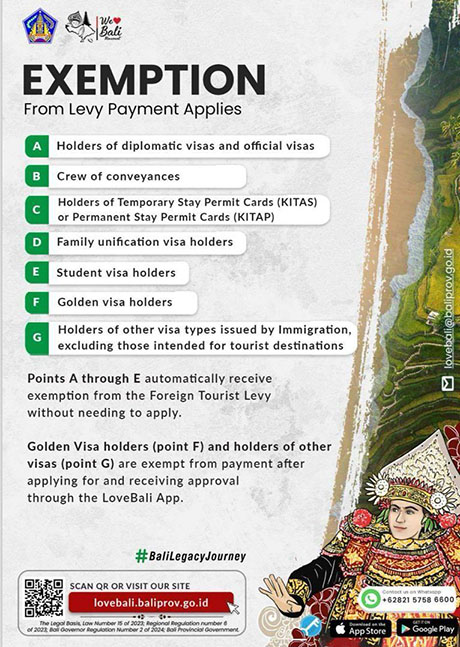
Мы не правительство, поэтому, к сожалению, мы не можем помочь вам с этим вопросом.
Сначала проверьте папку Спам / Нежелательная почта, чтобы убедиться, что вы его не получили.
Вы также можете написать сообщение в службу поддержки
lovebali.baliprov.go.id/
Похоже, что официальный сайт правительства Бали все еще имеет проблемы время от времени. Так как мы не представляем правительство и не взимаем никакие налоги или сборы, мы не можем помочь вам в этом случае.
Мы рекомендуем вам продолжать пытаться открыть сайт. В худшем случае, вы можете оплатить туристический налог по прибытии.
Используйте только официальный сайт налога Бали:
lovebali.baliprov.go.id/
НЕТ!
Туристический налог (сбор) является местным налогом, который вводит администрация Бали, он относится только к Бали, а не к Индонезии
Администрация Бали выпустила следующее заявление:
Сбор уплачивается только 1 (один) раз во время путешествия по Бали, перед тем как человек покинет территорию Республики Индонезия.
Как они будут контролировать это, нам пока не ясно, но похоже, что если вы путешествуете на Бали, платите налог, затем едете на Ломбок, возвращаетесь на Бали, вам не придется платить туристический налог снова.
Администрация Бали объявила, что они хотят использовать доходы от туристического налога для следующих инициатив (официальное заявление администрации Бали):
Сохранение наследия
Защита балийских обычаев, традиций, искусства и местной мудрости, обеспечение устойчивого развития культуры острова Бали.
Сохранение природы
Вклад в благородство и сохранение уникальной культуры и природной среды Бали, делая его еще более красивым местом назначения.
Повышение вашего опыта
Улучшение качества обслуживания и управления культурным туризмом Бали, обещая вам безопасное и приятное путешествие на Бали.
Бали и индонезийские туристические чиновники обсуждали последние несколько лет, как они могут лучше защитить окружающую среду, справиться с массовым туризмом, улучшить инфраструктуру и решить растущую проблему мусора, увеличить доходы для местного населения, которое еще не получает выгоды от растущего туристического сектора. Они хотят поощрить путешественников уважать и участвовать в местной культуре больше и в целом улучшить их опыт при посещении острова Богов.
На данный момент кажется, что да, но мы ожидаем, что местная администрация разъяснит этот вопрос в какой-то момент.
14 февраля 2024 года
Все необходимое для вашего отдыха на Бали
- Цифровая Дисконтная Карта - BaliCard
- SIM-карты и e-SIM карты онлайн (НОВИНКА)
- Международные Водительские Права (обязательно)
- Отели, Курорты и Виллы на Бали
- Треккинг Туры и Экскурсии
- Аренда Автомобиля с Водителем (на полдня и целый день)
- Трансфер из Аэропорта DPS
- Аренда Скутеров и Мотоциклов на Бали
- Медицинская Страховка для Путешественников (вкл. покрытие Covid)
- Время для Гольфа
Люди также ищут
приложение love bali
сайт love bali
туристический налог Бали 2024
как оплатить туристический налог на Бали
скачать приложение love bali
мы любим Бали
система love bali

 English
English Deutsch
Deutsch Français
Français